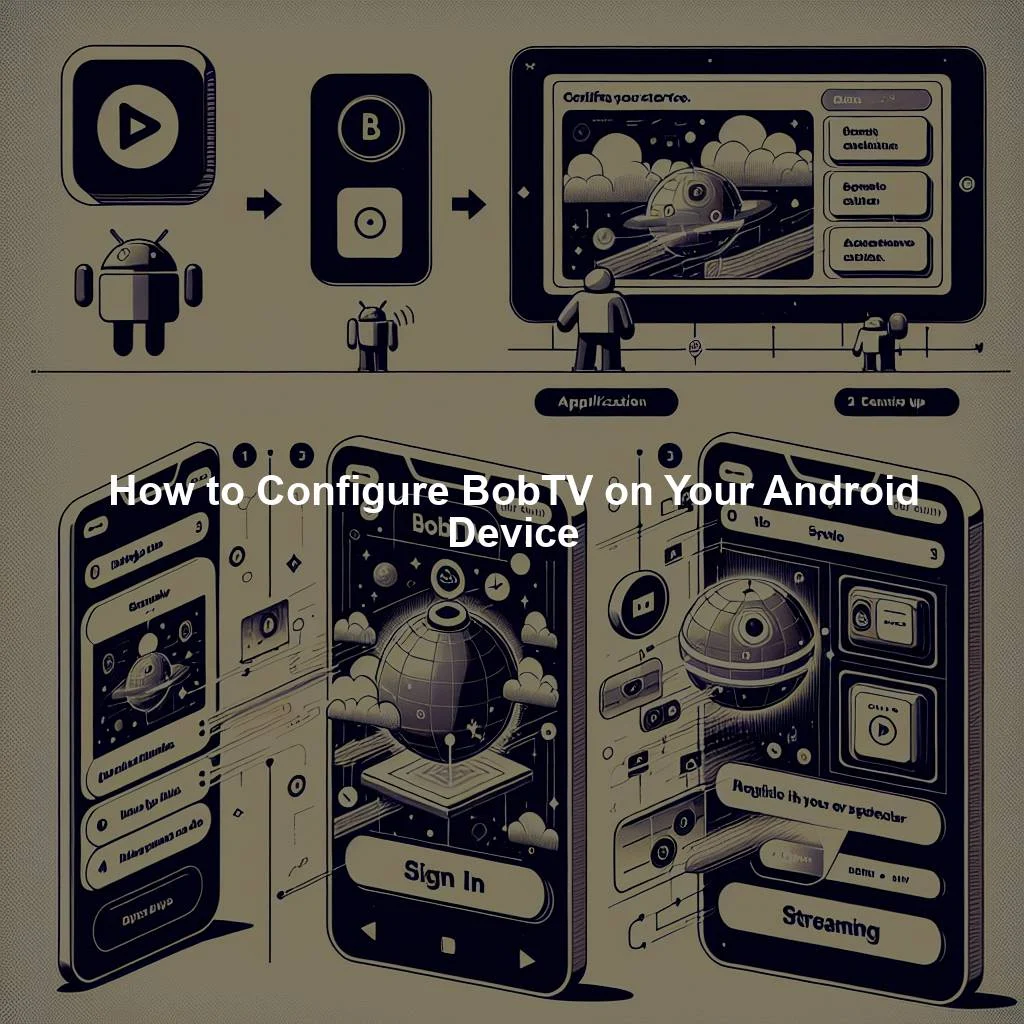BobTV is a popular streaming platform that offers a wide range of TV shows, movies, and live programming. If you’re an Android user looking to configure BobTV on your device for an optimal viewing experience, you’re in the right place. This guide will walk you through the steps needed to set up BobTV on your Android device and ensure you get the most out of the service.
Step-by-Step Guide to Configuring BobTV on Android
-
Download the BobTV App: The first step to configuring BobTV on your Android device is to download the official BobTV app from the Google Play Store. Simply search for "BobTV" in the Play Store, select the app from the search results, and click the "Install" button to download and install it on your device.
-
Create a BobTV Account: Once the app is installed, open it and create a BobTV account if you don’t already have one. You’ll need to provide some basic information, such as your email address and a password, to set up your account. Once you’ve created your account, you can log in and start exploring the content available on BobTV.
-
Customize Your Viewing Preferences: To tailor your BobTV experience to your liking, you can customize your viewing preferences within the app. This includes setting up your favorite channels, creating watchlists for shows and movies you want to watch later, and adjusting playback settings such as video quality and subtitles.
Setting Up BobTV for Optimal Viewing Experience on Android
-
Check Your Internet Connection: To ensure smooth streaming on BobTV, make sure you have a stable internet connection on your Android device. Connect to a reliable Wi-Fi network or use a cellular data connection with sufficient bandwidth to prevent buffering issues while watching your favorite content.
-
Optimize Video Quality: BobTV offers a range of video quality options to suit your viewing preferences and internet connection speed. To optimize your viewing experience, go to the app settings and select the video quality that best matches your device’s display capabilities and network speed. Choosing a lower quality can help prevent lagging or buffering during playback.
-
Update the BobTV App Regularly: To enjoy the latest features and improvements on BobTV, make sure to keep the app updated on your Android device. Check for app updates in the Google Play Store regularly and install any available updates to ensure a seamless streaming experience with BobTV.
By following this step-by-step guide and setting up BobTV for an optimal viewing experience on your Android device, you can enjoy your favorite TV shows, movies, and live programming without any interruptions. With a stable internet connection, customized viewing preferences, and regular app updates, you’ll be all set to make the most of what BobTV has to offer on your Android device. Happy streaming!